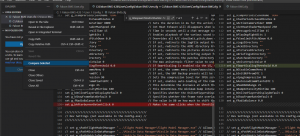Difference between revisions of "BMS Server Update Runbook"
Jump to navigation
Jump to search
| (2 intermediate revisions by the same user not shown) | |||
| Line 6: | Line 6: | ||
3. Diff current config file to new config file: https://github.com/UOAF/serverconfig. Open both files in VS code, select both files in the file explorer, and do "compare selected", go line by line and reconcile. | 3. Diff current config file to new config file: https://github.com/UOAF/serverconfig. Open both files in VS code, select both files in the file explorer, and do "compare selected", go line by line and reconcile. | ||
| + | 4. Add the following params onto the "TARGET" line on the shortcut on the desktop (Right click and then properties): -window -logfps -mono -nomovies. e.g. "C:\Falcon BMS 4.36\Launcher.exe" -window -logfps -mono -nomovies | ||
| + | |||
| + | 5. Copy UOAFServer.lbk (need to put that in version control) to \Falcon BMS 4.36\User\Config | ||
| + | |||
| + | 6. TODO: Setup settings on BMS | ||
| + | [[File:Diff.png|thumb|Diffing files in VS code]] | ||
| + | <br /> | ||
<br /> | <br /> | ||
Latest revision as of 17:52, 24 April 2022
1. Run the installer
2. Download https://github.com/UOAF/bmsdedi/releases/tag/v0.1 and extract d3d11.dll to "Falcon BMS 4.35\Bin\x64" 3.
3. Diff current config file to new config file: https://github.com/UOAF/serverconfig. Open both files in VS code, select both files in the file explorer, and do "compare selected", go line by line and reconcile.
4. Add the following params onto the "TARGET" line on the shortcut on the desktop (Right click and then properties): -window -logfps -mono -nomovies. e.g. "C:\Falcon BMS 4.36\Launcher.exe" -window -logfps -mono -nomovies
5. Copy UOAFServer.lbk (need to put that in version control) to \Falcon BMS 4.36\User\Config
6. TODO: Setup settings on BMS