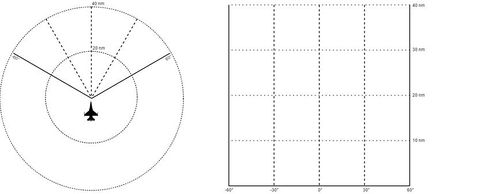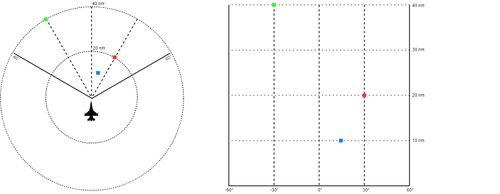Difference between revisions of "Air-to-air radar"
m |
|||
| (12 intermediate revisions by 2 users not shown) | |||
| Line 1: | Line 1: | ||
| + | [[File:fcr2.jpg||none|400px|left|]]<br /> | ||
| + | |||
=Learning objectives= | =Learning objectives= | ||
#Understand how a b-scope works | #Understand how a b-scope works | ||
| Line 11: | Line 13: | ||
# Understand the Collision Antenna Train Angle (CATA) cross | # Understand the Collision Antenna Train Angle (CATA) cross | ||
# Sorting targets | # Sorting targets | ||
| + | |||
| + | =Learning files= | ||
| + | *[http://www.63rdvfs.com/files/56thAirCombatCoursePart1.1.pdf Radar and HUD] | ||
=B-Scope= | =B-Scope= | ||
The B-scope presents your cone-shaped radar search into a square-shaped display on the FCR by stretching the bottom out to the corners. | The B-scope presents your cone-shaped radar search into a square-shaped display on the FCR by stretching the bottom out to the corners. | ||
| − | [[File:bscope-contacts.jpg||none| | + | [[File:bscope-clean.jpg||none|500px|left|]] |
| + | |||
| + | Here you can see three contacts. On the B-Scope, they look like they are to your front and offset significantly, but in real life, they are not as wide as you are led to believe, especially at close ranges. | ||
| + | [[File:bscope-contacts.jpg||none|500px|left|]] | ||
| + | |||
| + | A B-Scope takes radius and azimuth information (usually plotted out on a polar coordinate system) and projects it on to a Cartesian plane. The x-axis represents the azimuth, and the y-axis represents the radius (distance). Areas that are closer to the aircraft become greatly stretched as a side effect. | ||
| + | |||
| + | Although the stretch can be disorientating at first, it can provide several several advantages over the pie-scope. Take for an example a situation where four contacts are located 10 nm away at azimuths -7.5, -5, -2.5, and 0 with the FCR scale set at 40nm. On a traditional pie-scope, the contacts will be grouped closely to each other on screen. This could make it more difficult to use the cursor to sort targets when the dots are located very close to each other. The stretch that the B-Scope provides at close range makes it easier to identify and sort targets with the cursor. | ||
| + | |||
| + | =Radar Modes= | ||
| + | The F-16 radar offers a few distinct modes and submodes of operation, and to be proficient in air to air missions, one must understand when to use them. | ||
| + | |||
| + | Radar modes fall under two categories: CRM (combined radar mode) and ACM (air combat maneuvering). CRM modes are generally used for BVR engagements and long rage scanning, while ACM modes are intended for WVR situations (dogfights) and are most often used in conjunction with the dogfight master mode, and short range missiles. | ||
| + | |||
| + | |||
| + | == CRM modes == | ||
| + | The "default" mode is Range While Search, or RWS. In this mode, radar contacts are displayed as small solid boxes with a line extending towards the top or bottom of the screen (closure rate line). A contact with a line going up is moving away from you, and the other way around. This allows to "sort out" which contacts pose a threat at a glance, but is not enough to plan an intercept. | ||
| + | |||
| + | RWS mode can scan the entirety of the horizontal range of the radar, albeit somewhat slowly. It's the primary mode of operation for cruise and general AA operations. It covers a lot of space and gives a general overview of the airspace in front of you. | ||
| + | |||
| + | RWS has two submodes, SAM and STT: | ||
| + | * RWS-SAM (situational awareness mode) allows the pilot to gain additional information on a bugged target, while still scanning the surrounding airspace. It is automatically accessed by commanding TMS - up (bugging, or softlocking) a radar contact in RWS mode. | ||
| + | |||
| + | * STT (single target track) mode is used to guide semiactive missiles, and it gives the most detailed and frequent updates on a single target, sacrificing all other contacts. It should be only employed when weapon release is imminent, to reduce the time spent in a degraded SA situation. It is automatically accessed when commanding TMS up on an already bugged (RWS-SAM) target. This is the ONLY radar mode that will set off the target's RWR radar lock warning. | ||
| + | |||
| + | The other primary mode of operation is Track While Scan, or TWS (Twiz). TWS offers additional information on a smaller lateral volume of airspace; for example, when spotting a group of contacts flying in formation, it can show the individual headings of the targets at a glance, without need of switching to SAM or STT modes. TWS is also the mode of choice for multiple target engagements using the AMRAAM; it can track and guide weapons on multiple targets and provides a very useful hands-on shortcut to quickly "bug" targets in sequence. | ||
| + | |||
| + | It's possible to employ TWS to scan and track multiple targets, and then switch to STT mode for a fox-1 launch; simply designate a bugged target with TMS up again to switch to STT mode. | ||
| + | |||
| + | == ACM modes == | ||
| + | ACM is a family of sub-modes dedicated to dogfigthing. All modes will automatically lock onto the first available target they spot, although the various sub-modes will change how the radar searches for the target. If you are using any ACM mode for BVR engagements, you might as well fly with your radar off. When using IR missiles a radar lock is not technically required, but obviously it helps greatly by providing range, closure speed and aspect to target. It also makes gun employment much more intuitive. | ||
| + | |||
| + | This page will cover the two most often used submodes, Vertical Scan and BORE modes. Both are accessible from the NO RADAR state, automatically selected while switching to DGFT mode. It will turn off radar emissions and therefore (obviously) doesn't allow radar guidance. | ||
| + | |||
| + | Vertical scan (VS) is accessed by pressing TMS-down. It is easily recognizable by the appearance of a vertical solid line spanning most of the HUD, representing the line along which the radar will look for a contact. It will scan from -10° to +60°; it will automatically (that is, no TMS up input is required) lock on the first target detected on that line within approximately 10nm. | ||
| + | |||
| + | VS is the most useful when in a turning engagement, where pointing the nose at a bandit for a boresight lock is not easy, and is very simple to use when padlocked to a contact. Simply select DGFT mode, TMS down, put your lift vector on the bandit, and wait for the LOCK announcement. | ||
| + | |||
| + | BORE mode is selected by commanding TMS up from the NO RADAR state. It's recognizable by the appearance of a solid cross and dot on the top half of the hud; point the cross at a target less than 10nm away and it will automatically be locked by the radar. This is most useful to pick a specific contact in a furball or when an opportunity target presents itself on a rear aspect, where you can take the time to assess the situation and deliberately point your nose at the enemy. | ||
| + | |||
| + | |||
| + | = So, what radar mode should you use? = | ||
| + | |||
| + | You should stick to RWS or TWS unless engaged in a dogfight. You can use RWS to find targets and then switch to TWS to occasionally see what the targets are doing, and then back to the wider scan area provided by RWS without having to bother modifying the radar antenna too much. | ||
| + | |||
| + | Use ACM modes (easily accessed by switching to DGFT master mode) in situations when looking down to operate the radar will get you killed. If you have a bandit in sight, you should keep your head up as much as you can to preserve SA. Practice HOTAS controls so that you can switch to any ACM mode from A/A mode without looking down. The time you save will save your (virtual) life! | ||
| + | |||
| + | =Quick tips= | ||
| + | ==FCR== | ||
| + | #Information | ||
| + | #top left-range | ||
| + | #Bottom number “bulleyes” target-radar cursor | ||
| + | #Blue line+numbers are alt scanning. Change F6+F7 | ||
| + | ==Buttons== | ||
| + | #RWS/TWS-radar modes | ||
| + | ==Scan modes== | ||
| + | #RWS-Fast rate + more cone area | ||
| + | #TWS-More situational awarness | ||
| + | ==Symbols== | ||
| + | #Blue vert-radar currently scanning | ||
| + | #White squares-contacts | ||
| + | #white line-nose of aircraft | ||
| + | ==Numbers== | ||
| + | #top right- Closure rate in knots | ||
| + | #Left of that is target airspeed | ||
| + | #all way to left is heading of target | ||
| + | |||
| + | |||
| + | |||
| + | |||
| + | <nowiki> </nowiki>{{Nav UOAF}} | ||
[[Category:UOAF]] | [[Category:UOAF]] | ||
[[Category:UOAF: BMS Codex]] | [[Category:UOAF: BMS Codex]] | ||
Latest revision as of 15:01, 4 April 2017
Contents
Learning objectives
- Understand how a b-scope works
- Understand RWS and TWS mode
- Understand ACM
- Zoom with EXP
- Know how to identify targets, including range, altitude, speed and aspect
- Know how to adjust altitude scan
- Understand the different bar scans
- Understand how to change azimuth width
- Know how to use spotlight scan
- Understand the Collision Antenna Train Angle (CATA) cross
- Sorting targets
Learning files
B-Scope
The B-scope presents your cone-shaped radar search into a square-shaped display on the FCR by stretching the bottom out to the corners.
Here you can see three contacts. On the B-Scope, they look like they are to your front and offset significantly, but in real life, they are not as wide as you are led to believe, especially at close ranges.
A B-Scope takes radius and azimuth information (usually plotted out on a polar coordinate system) and projects it on to a Cartesian plane. The x-axis represents the azimuth, and the y-axis represents the radius (distance). Areas that are closer to the aircraft become greatly stretched as a side effect.
Although the stretch can be disorientating at first, it can provide several several advantages over the pie-scope. Take for an example a situation where four contacts are located 10 nm away at azimuths -7.5, -5, -2.5, and 0 with the FCR scale set at 40nm. On a traditional pie-scope, the contacts will be grouped closely to each other on screen. This could make it more difficult to use the cursor to sort targets when the dots are located very close to each other. The stretch that the B-Scope provides at close range makes it easier to identify and sort targets with the cursor.
Radar Modes
The F-16 radar offers a few distinct modes and submodes of operation, and to be proficient in air to air missions, one must understand when to use them.
Radar modes fall under two categories: CRM (combined radar mode) and ACM (air combat maneuvering). CRM modes are generally used for BVR engagements and long rage scanning, while ACM modes are intended for WVR situations (dogfights) and are most often used in conjunction with the dogfight master mode, and short range missiles.
CRM modes
The "default" mode is Range While Search, or RWS. In this mode, radar contacts are displayed as small solid boxes with a line extending towards the top or bottom of the screen (closure rate line). A contact with a line going up is moving away from you, and the other way around. This allows to "sort out" which contacts pose a threat at a glance, but is not enough to plan an intercept.
RWS mode can scan the entirety of the horizontal range of the radar, albeit somewhat slowly. It's the primary mode of operation for cruise and general AA operations. It covers a lot of space and gives a general overview of the airspace in front of you.
RWS has two submodes, SAM and STT:
- RWS-SAM (situational awareness mode) allows the pilot to gain additional information on a bugged target, while still scanning the surrounding airspace. It is automatically accessed by commanding TMS - up (bugging, or softlocking) a radar contact in RWS mode.
- STT (single target track) mode is used to guide semiactive missiles, and it gives the most detailed and frequent updates on a single target, sacrificing all other contacts. It should be only employed when weapon release is imminent, to reduce the time spent in a degraded SA situation. It is automatically accessed when commanding TMS up on an already bugged (RWS-SAM) target. This is the ONLY radar mode that will set off the target's RWR radar lock warning.
The other primary mode of operation is Track While Scan, or TWS (Twiz). TWS offers additional information on a smaller lateral volume of airspace; for example, when spotting a group of contacts flying in formation, it can show the individual headings of the targets at a glance, without need of switching to SAM or STT modes. TWS is also the mode of choice for multiple target engagements using the AMRAAM; it can track and guide weapons on multiple targets and provides a very useful hands-on shortcut to quickly "bug" targets in sequence.
It's possible to employ TWS to scan and track multiple targets, and then switch to STT mode for a fox-1 launch; simply designate a bugged target with TMS up again to switch to STT mode.
ACM modes
ACM is a family of sub-modes dedicated to dogfigthing. All modes will automatically lock onto the first available target they spot, although the various sub-modes will change how the radar searches for the target. If you are using any ACM mode for BVR engagements, you might as well fly with your radar off. When using IR missiles a radar lock is not technically required, but obviously it helps greatly by providing range, closure speed and aspect to target. It also makes gun employment much more intuitive.
This page will cover the two most often used submodes, Vertical Scan and BORE modes. Both are accessible from the NO RADAR state, automatically selected while switching to DGFT mode. It will turn off radar emissions and therefore (obviously) doesn't allow radar guidance.
Vertical scan (VS) is accessed by pressing TMS-down. It is easily recognizable by the appearance of a vertical solid line spanning most of the HUD, representing the line along which the radar will look for a contact. It will scan from -10° to +60°; it will automatically (that is, no TMS up input is required) lock on the first target detected on that line within approximately 10nm.
VS is the most useful when in a turning engagement, where pointing the nose at a bandit for a boresight lock is not easy, and is very simple to use when padlocked to a contact. Simply select DGFT mode, TMS down, put your lift vector on the bandit, and wait for the LOCK announcement.
BORE mode is selected by commanding TMS up from the NO RADAR state. It's recognizable by the appearance of a solid cross and dot on the top half of the hud; point the cross at a target less than 10nm away and it will automatically be locked by the radar. This is most useful to pick a specific contact in a furball or when an opportunity target presents itself on a rear aspect, where you can take the time to assess the situation and deliberately point your nose at the enemy.
So, what radar mode should you use?
You should stick to RWS or TWS unless engaged in a dogfight. You can use RWS to find targets and then switch to TWS to occasionally see what the targets are doing, and then back to the wider scan area provided by RWS without having to bother modifying the radar antenna too much.
Use ACM modes (easily accessed by switching to DGFT master mode) in situations when looking down to operate the radar will get you killed. If you have a bandit in sight, you should keep your head up as much as you can to preserve SA. Practice HOTAS controls so that you can switch to any ACM mode from A/A mode without looking down. The time you save will save your (virtual) life!
Quick tips
FCR
- Information
- top left-range
- Bottom number “bulleyes” target-radar cursor
- Blue line+numbers are alt scanning. Change F6+F7
Buttons
- RWS/TWS-radar modes
Scan modes
- RWS-Fast rate + more cone area
- TWS-More situational awarness
Symbols
- Blue vert-radar currently scanning
- White squares-contacts
- white line-nose of aircraft
Numbers
- top right- Closure rate in knots
- Left of that is target airspeed
- all way to left is heading of target
{{#invoke:Navbox|navbox}}