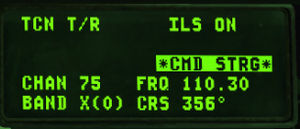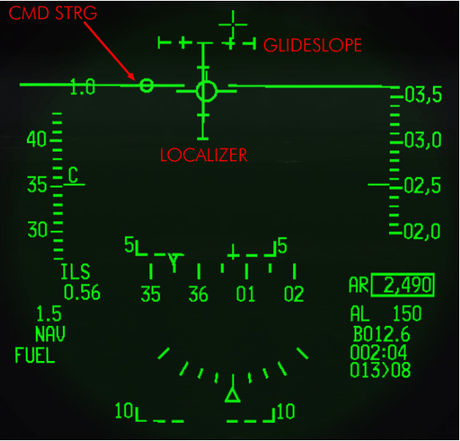IFR landings
Learning objectives
- Turn on and configure the ILS
- Follow the ILS cues
- Use ground-based TACAN to help set you up for your approach
- Understand an approach plate
Learning files
T-ILS page
This page refers to the TACAN and ILS settings. You can access it through the T-ILS ICP button.
The first line of the DED gives the TCN and ILS status (ILS is turned on/off with the ILS knob on the AUDIO2 panel). The scratchpad is on the left between the two asterisks and that is where the TACAN & ILS frequencies are entered. The system is able to differentiate a valid TACAN channel (0-126) from a valid ILS freq (VHF 4 or 5 digits).
The next line gives the current and active TACAN and ILS frequencies respectively and the last line displays the TACAN band (X or Y) and the CRS set for the ILS approach.
To enter a new TACAN channel or an ILS frequency simply input the relevant numbers within the asterisks and hit ENTR. To change the TACAN band: input 0 (zero) in the scratchpad and press ENTR. That toggles from X to Y to X and so on.
To change the TACAN from T/R (ground domain) to A/A TR (air domain) use the DCS SEQ button.
ILS CMD STRG can be inhibited or activated by placing the scratchpad over it and mode selecting it with the M-SEL 0 ICP pushbutton. The CMD STRG line in the DED is highlighted when command steering is active. To change the ILS course place the scratchpad on the CRS field using DCS up/down and enter the correct runway heading for the active ILS. Press ENTR to input the data into the system.
ILS Steering Cues
ILS steering cues are turned On and Off in the T-ILS page using the CMD STRG line which you can mode select or not.
When mode selected a steering cue will be displayed in the HUD showing you your course for optimal intercept of the ILS. If you do not wish to use it simply un-mode select CMD STRG with the M-SEL 0 button.
NOTE: On that picture the glideslope is dashed because outside of parameters.
All the approach will be made flying the needles and the CMD STRG cue. The CMD STRG cue will guide you horizontally and vertically once within 5°of the ILS cone. If you place the cue into your FPM you will fly a perfect approach. When the glideslope is within 5° (2 dots on the HSI) the pitch cue will appear on the CMD STRG cue. It’s a large vertical bar on top of the circle. When it is displayed the CMD STRG cue will provide vertical guidance on the glideslope as well. You may see the cue go up or down in your HUD. Each bar has 5 marks. Each represents 2.5°. The optimum position is both bars centred on their middle mark.
The HUD symbology will change when the gear is down. The AOA bracket and the minus 2.5° dashed pitch line will be displayed. The heading tape will switch to the top of the HUD.
Note also the inverted V on the heading tape. This cue gives you the wind corrected heading you need to steer to maintain the desired approach course. So if you have the CMD STRG cue under the FPM and the V centred on the heading tape, your nose should be crabbed into the wind just the right amount to maintain ground track along the approach course centreline to the runway.
In such situations the HUD can become crowded with information. You can declutter it with the UNCAGE button on the throttle. It will remove some of the symbology on the HUD to give you a cleaner look at your aim point on the runway. The problem in this training scenario is that it will also remove the ILS bars so you can see the FPM and the AoA staple and the runway a little more clearly. The declutter will cancel itself with Weight On Wheels if you don't proactively toggle the declutter off again yourself.
{{#invoke:Navbox|navbox}}