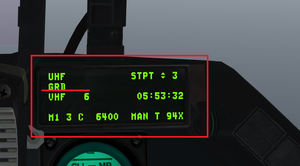Difference between revisions of "Radios"
m |
|||
| Line 41: | Line 41: | ||
Sound off by pressing ''F1'' and saying your callsign in sequence.<br> | Sound off by pressing ''F1'' and saying your callsign in sequence.<br> | ||
The sequence is usually the order of take-off if players are in only one squadron. If players are split over two or more squadrons, the IVC check should be done in the order listed on the '''Briefing''' page. | The sequence is usually the order of take-off if players are in only one squadron. If players are split over two or more squadrons, the IVC check should be done in the order listed on the '''Briefing''' page. | ||
| + | |||
| + | {{Nav UOAF}} | ||
[[Category:UOAF]] | [[Category:UOAF]] | ||
[[Category:UOAF: BMS Codex]] | [[Category:UOAF: BMS Codex]] | ||
Revision as of 21:59, 17 March 2017
Learning objectives
- Set the VHF and UHF default channels in 2D
- Set and change UHF and VHF channels through the DED
- Manually set a frequency in the DED
- Use the backup radio
Radio channels
The F16 has three radios:
- one UHF radio(one transmitter, two receivers)
- one VHF radio(transceiver)
You can determine the default frequencies of your main UHF and VHF radios by changing your data cartridge(DTC).
The UHF radio is always tuned to the GUARD frequency(243.0Mhz), since everyone in the theatre is automatically tuned to this frequency it can be used for emergency calls. However by default the GUARD radio is in receive only mode, to switch to transceiver mode you need to flip the following switch from SQ(squelch) to GD(GUARD):

The current radio state is indicated by a GRD line below UHF:
The standard radio channels used by UOAF are: - UHF 15 for ATC communications - UHF 17 for package communications - VHF 1-3 for individual flight communications(as per briefing!)
Note that channels are subject to the package commander's discretion and are part of the package briefing. Channel 13 UHF is sometimes used for package, but is not always preferred as all AI broadcast on UHF 13.
IVC
BMS is a communication heavy simulator. To accommodate this and its endeavours for realism, it has its own communication client called IVC (Internal Voice Comms). This system does not rely on any third party application such as Teamspeak, Ventrilo or Mumble as it is integrated into the client and game allowing for simulation of Ultra High Frequency and Very High Frequency Radios. To start IVC, you take the following steps:
- Connect to the host as outlined in the “Connecting to multiplayer” section, however. At the “Comms” connection window, ensure the IVC tickbox is checked and the IP address is empty or matches the external server.
- Your game will now minimise and the IVC client window will pop up, it should detail your profile name and standard freq. This will gray out once it has successfully connected to the IVC server.
- You can now maximise your game window.
Before continuing further into the hosts game, you should ensure that in the setup controls area you are aware of what your Comms 1 (UHF) and Comms 2 (VHF) binds are set as. By default, these are set to Alt + 1 and Alt + 2. Another bind that is handy is F1, this allows you to use IVC at the 2D screen for IVC checks.
IVC check
After the briefing for the mission is complete, there's usually an IVC check where all players sound off on IVC to confirm that everyone can transmit and receive without problems.
Sound off by pressing F1 and saying your callsign in sequence.
The sequence is usually the order of take-off if players are in only one squadron. If players are split over two or more squadrons, the IVC check should be done in the order listed on the Briefing page.
{{#invoke:Navbox|navbox}}