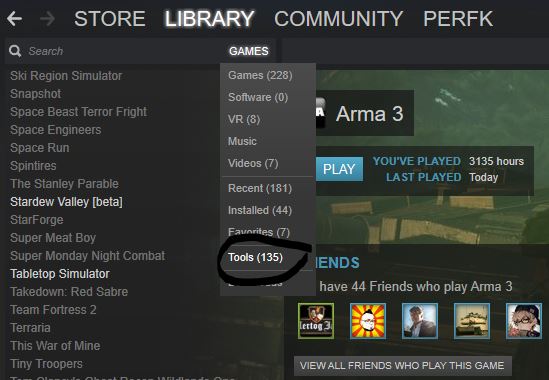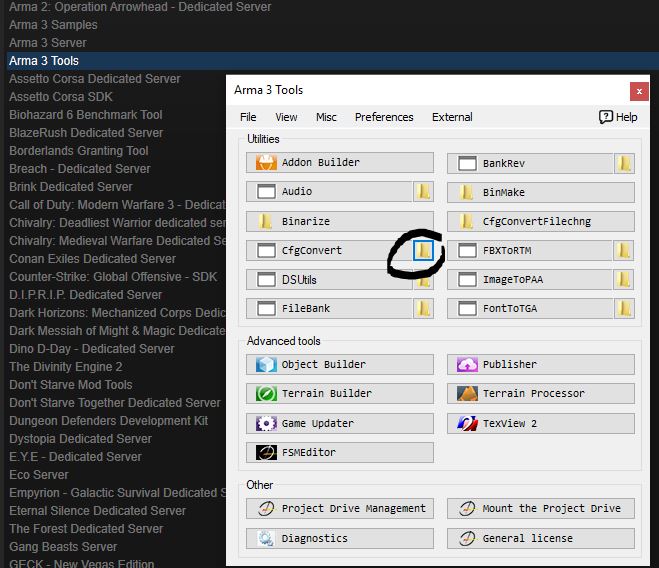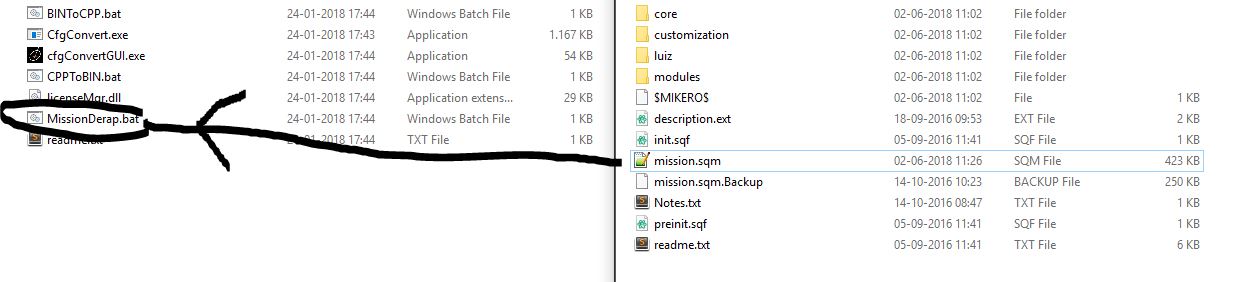Difference between revisions of "Guide: De-Binarize the Scenario File"
Jump to navigation
Jump to search
| Line 7: | Line 7: | ||
=== How to de-Binarize === | === How to de-Binarize === | ||
1. Go to your steam library and select TOOLS | 1. Go to your steam library and select TOOLS | ||
| + | |||
[[File:De-Binarize_tools.JPG]] | [[File:De-Binarize_tools.JPG]] | ||
| + | |||
2. Download or open "Arma 3 Tools" | 2. Download or open "Arma 3 Tools" | ||
| + | |||
3. Open the CfgConvert folder | 3. Open the CfgConvert folder | ||
| + | |||
[[File:De-Binarize_folder.JPG]] | [[File:De-Binarize_folder.JPG]] | ||
| + | |||
4. Now drag the binarized mission.sqm file onto the MissionDerap.bat file. This will rename the binarized file to mission.sqm.Backup, and the new mission.sqm is now the de-Binarized file. | 4. Now drag the binarized mission.sqm file onto the MissionDerap.bat file. This will rename the binarized file to mission.sqm.Backup, and the new mission.sqm is now the de-Binarized file. | ||
| + | |||
[[File:De-Binarize_drag.JPG]] | [[File:De-Binarize_drag.JPG]] | ||
Revision as of 09:50, 2 June 2018
{{#invoke:Message box|mbox}}
Why Binarize in the first place?
- It decreases the filesize of the mission.
- It removes the chance of a silly Arma bug, where the display name on the mission list, will be the filename, instead of what you put in the editor as the missions name.
How to de-Binarize
1. Go to your steam library and select TOOLS
2. Download or open "Arma 3 Tools"
3. Open the CfgConvert folder
4. Now drag the binarized mission.sqm file onto the MissionDerap.bat file. This will rename the binarized file to mission.sqm.Backup, and the new mission.sqm is now the de-Binarized file.