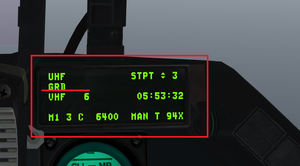Difference between revisions of "Radios"
BibleClinger (talk | contribs) |
BibleClinger (talk | contribs) m (→IVC) |
||
| Line 94: | Line 94: | ||
BMS is a communication heavy simulator. To accommodate this and its endeavours for realism, it has its own communication client called IVC (Internal Voice Comms). This system does not rely on any third party application such as Teamspeak, Ventrilo or Mumble as it is integrated into the client and game allowing for simulation of UHF and VHF Radios to communicate with other human players. This simulation takes such things into account as terrain masking and distance. To start IVC, you take the following steps: | BMS is a communication heavy simulator. To accommodate this and its endeavours for realism, it has its own communication client called IVC (Internal Voice Comms). This system does not rely on any third party application such as Teamspeak, Ventrilo or Mumble as it is integrated into the client and game allowing for simulation of UHF and VHF Radios to communicate with other human players. This simulation takes such things into account as terrain masking and distance. To start IVC, you take the following steps: | ||
| − | + | # At the “Comms” connection window, ensure the IVC tickbox is checked. | |
| − | + | # Enter the correct IVC IP address in the appropriate box. | |
In order to use IVC in the 2D UI, use \[*F1*\], \[*F2*\], and \[*F3*\]. These keybind are hardcoded into IVC and cannot be changed. They will NOT be used to communicate in the 3D world, and can be used for other in-game functions. | In order to use IVC in the 2D UI, use \[*F1*\], \[*F2*\], and \[*F3*\]. These keybind are hardcoded into IVC and cannot be changed. They will NOT be used to communicate in the 3D world, and can be used for other in-game functions. | ||
| Line 116: | Line 116: | ||
The procedure is as follows: | The procedure is as follows: | ||
| − | + | ||
| − | + | # Do NOT transmit over Discord, Teamspeak, or some other program. Mute (but NOT deafen) yourself if you are using voice activation, or use Push-to-Talk. | |
| − | + | # Make sure the Falcon BMS window has focus. (If this is confusing, simply click on the 2D window anywhere on the map background.) | |
| − | + | # Wait your turn in the sequence. | |
| − | + | # Say your callsign. (ie. "Gamble 1-3") | |
| + | # If there are no more humans in the flight, and you are not in the 4th seat, call that as well immediately. (ie. "No 4.") | ||
Let's say we have four flights in the following briefing order: | Let's say we have four flights in the following briefing order: | ||
| − | + | # Falcon 1 | |
| − | + | # Gamble 2 | |
| − | + | # Hawkeye 1 | |
| − | + | # Viper 1 | |
An IVC check might go like this: | An IVC check might go like this: | ||
Revision as of 23:14, 21 July 2019
Contents
Learning objectives
- Understand the typical use-case of VHF and UHF radios
- Load the Comms Plan
- Set the VHF and UHF default channels in 2D
- Set and change UHF and VHF channels through the DED
- Manually set a frequency in the DED
- Use the backup radio
Radio Overview
The F-16 has two different radios:
- UHF (Ultra High Frequency)
- VHF (Very High Frequency Radios)
UHF is used for communications outside of the immediate flight, such as for communication with other flights in the same package, ATC, AWACS, and Tankers. This should primarily be used by Flight Leads. Incorrect usage of the UHF radio can hurt the package.
VHF is used for intraflight communications. Each flight in the package will have their own VHF channel and frequency. While each pilot will know the frequencies and channels of the other flights in the same package, there are few reasons to use another flight's VHF frequency in a typical use-case scenario.
One exception to this typical arrangement is with airbases that do not have UHF radios. Communication with those airbases must happen over VHF. Flights may use UHF for intraflight comms during those instances.
GUARD
GUARD is a specific frequency that is public for all flights on the same side regardless of their package. Both UHF and VHF have their own separate GUARD frequency.
The F-16 has an additional UHF receiver. This lets the pilot monitor GUARD on UHF while still being on his primary UHF frequency, letting him hear Mayday calls or other important information over GUARD. Since no such additional receiver exists for VHF, the pilot must switch to GUARD manually on VHF to receive on the VHF GUARD frequency.
Transmitting on GUARD requires the pilot to manually switch to GUARD, since there is only one UHF transmitter and one VHF transmitter. While a pilot could manually set the frequency, the F-16 allows a fast-switch to GUARD with the use of switches located to the right of the throttle. SQ stands for Squelch, and GD stands for GUARD. SQ is the "normal" position. Moving the switch to "GD" allows receiving and transmitting on the GUARD frequency for that particular radio. When a radio has been switched to GUARD with this switch, the DED shows "GRD" instead of a numerical frequency or channel.
Backup Radio
The F-16 has one backup UHF radio. If the VHF radio is damaged, there is nothing that can be done about this. The pilot will have to communicate over UHF.
The UHF radio selection panel is located on the back left panel under the pilot's elbow. Once the radio selection is changed from the UFC ("Upfront Controls") to the "Backup," control will shift from the UFC and DED to the backup radio panel located in front of the throttle. The pilot has the option of selecting GUARD, a channel preset, or a manually entered frequency. It is good practice to input a frequency into the backup radio settings before takeoff.
Comms Plan
The addition of the Comms Ladder in 4.34 presents more organization to BMS comms, both when flying with humans and AI, but it also presents more complexity. Each airbase may have multiple frequencies. AWACS will be listening for calls on another frequency. Wingmen will be on yet an additional frequency -- and usually on a different radio.
To help the pilot manage the additional complexity, the ATO creates a Comms Plan for each flight. This plan is a mapping of channel presets with important frequencies. Pilots will be able to switch to the required frequencies by simply switching channels.
In order to see the Comms Plan, the pilot may view the briefing:
- Click on the flight in the ATO list.
- Click on the seat.
- Open on "Briefing"
Warning: Failure to have the correct flight selected with load the wrong briefing. The ATO doesn't care where the pilot is seated; it cares which flight he somehow has last selected.
Loading the Comms Plan
The Comms Plan must be loaded into the pilot's DTC (Data Cartridge) manually. This should be done as the last series of steps of a flight briefing. No further changes to the flight should occur.
1. Click on the flight in the ATO list. 1. Click on the seat. 1. Open the DTC. 1. Click on Comms. 1. Click on Comms Plan. (The IFF Plan should be loaded at this point as well.) 1. Click Save.
Warning: Failure to have the correct flight selected with load the wrong plan. The ATO doesn't care where the pilot is seated; it cares which flight he somehow has last selected.
Setting Default Channels
After setting the correct Comms Plan, the default channels should be assigned in the DTC.
UOAF SOP for default channels are as follows:
- UHF: DEP Ground
- VHF: Intra-Flight Channel
For UHF, "DEP Ground" is the ATC Ground frequency for the Airbase of Departure. This translates to the ground crew who run the base that the pilot will be starting in (unless spawning into a flight already in the air). This is always UHF 2. This is the channel required to request such things as clearance to taxi to the ramp, or to remove the chocks from his aircraft.
For VHF, the intra-flight channel is chosen automatically by the ATO based on the flight's order within the package. The first flight always gets VHF 15; the second flight always gets VHF 16; and so on with the fifth and last flight getting VHF 19. Failure to be on the correct channel will result in delays as the flight will try to find the "missing" pilot during flight check-in.
1. Open the DTC. 1. Click on Comms. 1. Select UHF. 1. Move to the desired preset. 1. Check the Default box. 1. Click Save. 1. Repeat steps 3-6 for VHF.
Note: Some operations may require a different starting presets. These should be briefed by package lead prior to loading into the 3D world. Unless instructed otherwise, follow the SOPs.
IVC
BMS is a communication heavy simulator. To accommodate this and its endeavours for realism, it has its own communication client called IVC (Internal Voice Comms). This system does not rely on any third party application such as Teamspeak, Ventrilo or Mumble as it is integrated into the client and game allowing for simulation of UHF and VHF Radios to communicate with other human players. This simulation takes such things into account as terrain masking and distance. To start IVC, you take the following steps:
- At the “Comms” connection window, ensure the IVC tickbox is checked.
- Enter the correct IVC IP address in the appropriate box.
In order to use IVC in the 2D UI, use \[*F1*\], \[*F2*\], and \[*F3*\]. These keybind are hardcoded into IVC and cannot be changed. They will NOT be used to communicate in the 3D world, and can be used for other in-game functions.
- UHF transmit: F1 (2D-UI only)
- VHF transmit: F2 (2D-UI only)
- UHF GUARD transmit: F3 (2D-UI only)
In order to use IVC in the 3D world, the BMS bindings are used:
- UHF transmit: *Comms Switch Down*; This is \[*Alt + 1*\] by default.
- VHF transmit : *Comms Switch Up*; This is \[*Alt + 2*\] by default.
IVC Check
After the briefing for the mission is complete, there's usually an IVC check where all players sound off on IVC to confirm that everyone can transmit and receive without problems. The sequence is usually performed in the Flight order located in the Briefing page.
Each pilot will sound off by pressing \[*F1*\] and saying his callsign in sequence, such as "Falcon 1-1." If there are no humans in the next slots in his flight, he should indicate that as well. For example, "Viper 1-3, no 4," would be a valid callout for someone in Viper 1-3 with an AI in the #4 slot.
The procedure is as follows:
- Do NOT transmit over Discord, Teamspeak, or some other program. Mute (but NOT deafen) yourself if you are using voice activation, or use Push-to-Talk.
- Make sure the Falcon BMS window has focus. (If this is confusing, simply click on the 2D window anywhere on the map background.)
- Wait your turn in the sequence.
- Say your callsign. (ie. "Gamble 1-3")
- If there are no more humans in the flight, and you are not in the 4th seat, call that as well immediately. (ie. "No 4.")
Let's say we have four flights in the following briefing order:
- Falcon 1
- Gamble 2
- Hawkeye 1
- Viper 1
An IVC check might go like this:
| IVC Check Example | |||||
|---|---|---|---|---|---|
| Callsign | Slot | Is Human? | Callout | ||
| Falcon 1 | Falcon 1-1 | Yes | "Falcon 1-1" | ||
| Falcon 1-2 | Yes | "Falcon 1-2" | |||
| Falcon 1-3 | Yes | "Falcon 1-3" | |||
| Falcon 1-4 | Yes | "Falcon 1-4" | |||
| Gamble 2 | Gamble 2-1 | Yes | "Gamble 2-1" | ||
| Gamble 2-2 | Yes | "Gamble 2-2" | |||
| Gamble 2-3 | Yes | "Gamble 2-3. No 4." | |||
| Gamble 2-4 | No | N/A | |||
| Hawkeye 1 | Hawkeye 1-1 | Yes | "Hawkeye 1-1. No 2." | ||
| Hawkeye 1-2 | No | N/A | |||
| Hawkeye 1-3 | Yes | "Hawkeye 1-3. No 4." | |||
| Hawkeye 1-4 | No | N/A | |||
| Viper 1 | Viper 1-1 | Yes | "Viper 1-1" | ||
| Viper 1-2 | Yes | "Viper 1-2" | |||
| Viper 1-3 | Yes | "Viper 1-3" | |||
| Viper 1-4 | Yes | "Viper 1-4" | |||
{{#invoke:Navbox|navbox}}